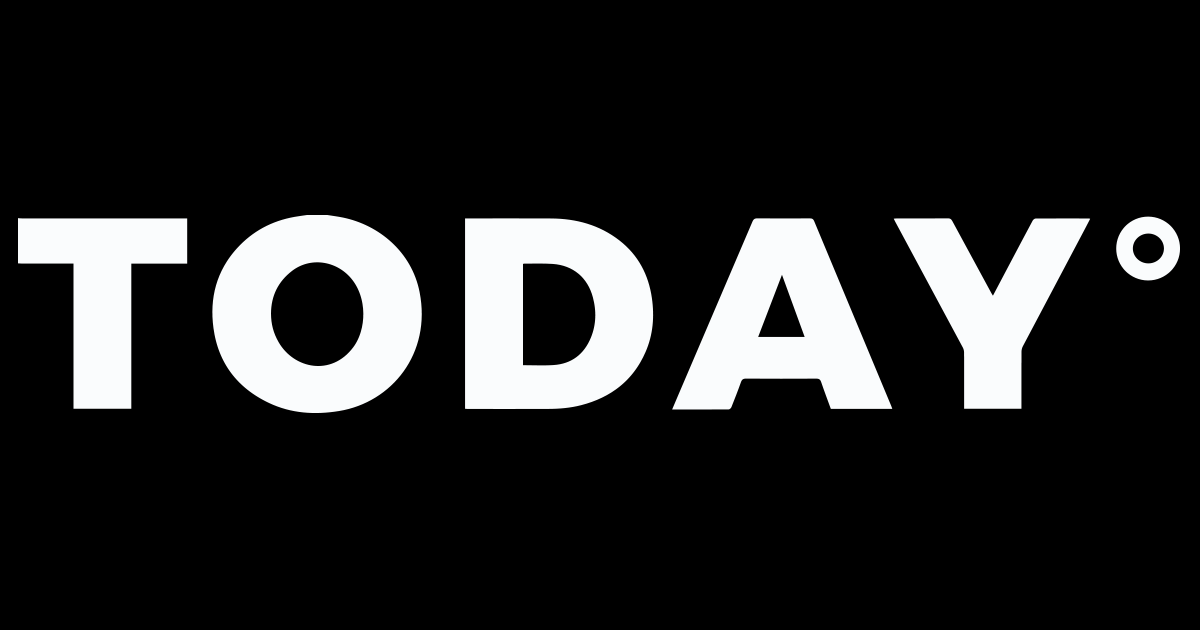Trust Wallet is a non-custodial multi-chain cryptocurrency wallet acquired by Binance in 2018 and continues to develop. It supports the management of multiple blockchain assets, including Bitcoin (BTC), Ethereum (ETH), BEP-20/ERC-20 tokens, NFTs, etc., and provides decentralized application (DApp) access functions.
Many users cannot display the token logo on Trust Wallet after creating tokens in PandaTool. In this article, PandaTool will show you in detail how to add token assets and logos to Trust Wallet.

1. Overview
The Trust Wallet Token Repository is a community-maintained collection of cryptocurrency token metadata (e.g., logos, symbols, decimal places). This information is used in the Trust Wallet app and third-party projects to display token details. Adding assets requires submitting a GitHub Pull Request (PR) and paying a fee.
2. Supported Blockchains and Asset Types
Trust Wallet supports tokens on the following blockchains:
- Ethereum ERC20 Tokens
- Binance BEP2 Tokens
- Binance Smart Chain BEP20 Tokens
- TRON TRC10/TRC20 Tokens
It also supports DApp logos, staking validators, and other asset types.
3. Key Requirements Before Submission
Before submitting a PR, ensure the following:
- Asset Legitimacy:
- The token must be a legitimate project, not a scam, spam (e.g., meme tokens), or suspicious asset.
- Trust Wallet will reject fraudulent projects after review.
- Logo Requirements:
- The logo must be in PNG format with a size of 256×256 pixels.
- Transparent background, no text or watermarks.
- Token Information Accuracy:
- Contract address must match the on-chain data.
- Symbol and decimals must align with on-chain records.
- Additional Information:
- Optionally provide descriptions, website links, and social media links (e.g., Twitter, Telegram).
4. Submission Process
Step 1: Access the Asset Web App
- Go to Trust Wallet Asset Web App.
- Log in with your GitHub account (authorization required).

Step 2: Fill in Token Details
- Upload Logo:
- Click “Upload Logo” to submit a compliant PNG file.
- Contract Information:
- Blockchain Type: Select the blockchain (e.g., Ethereum, BSC, TRON).
- Contract Address: Input the token’s smart contract address (the system auto-fills some data, e.g., ERC20 symbol and decimals).
- Supplementary Information:
- Enter symbol, decimals, and optional details (e.g., description, website, social media links).
Step 3: Validate Information
- Click Check to verify contract validity and data consistency.
- If valid, proceed; if invalid, fix errors based on prompts.
Step 4: Create Pull Request
- Click Create Pull Request to generate a GitHub PR.
- After creation, pay the processing fee (see below).
5. Fee Requirements
- Fee Amount: 500 TWT or 5 BNB per PR.
- Payment Method:
- The system displays payment instructions (wallet address and amount) via the
merge-fee-botin the PR. - After payment, provide the transaction hash (TXID) in the PR comments.
- Notes:
- Fees are non-refundable, even if the PR is rejected.
- Double-check details before payment to avoid rejection.
6. PR Review and Merging
- Review Process:
- Trust Wallet’s team reviews PRs for compliance.
- Review time varies (typically days to weeks).
- Common Rejection Reasons:
- Incomplete or incorrect data (e.g., wrong contract address).
- Non-compliant logo format.
- Projects flagged as scams, spam, or suspicious.
- Duplicate submissions (wait for the first PR’s result).
- Successful Merge:
- Merged tokens will sync to the Trust Wallet app and third-party projects.
7. Notes and FAQs
7.1 How to Find a Token’s Contract Address?
- For ERC20 tokens, search on Etherscan (etherscan.io) using the token name/symbol.
- For BEP20 tokens, use BscScan (bscscan.com).
7.2 Common Logo Rejection Reasons
- Incorrect size (not 256×256 pixels).
- Wrong format (not PNG or non-transparent background).
- Includes text, watermarks, or non-transparent backgrounds.
7.3 What to Do If a PR Is Rejected?
- Fix issues based on feedback (e.g., correct contract address, re-upload logo).
- Submit updates in the original PR or create a new one.
7.4 How to Contact Trust Wallet Support?
- Submit issues/feedback via GitHub Issues.
- Join Trust Wallet communities (Telegram, Discord) for assistance.
8. Disclaimer
- Trust Wallet does not endorse all submitted projects and is not liable for their legitimacy or security.
- Users must independently verify token authenticity and avoid high-risk projects.
9. Reference Links
- Official Documentation: Trust Wallet Asset Requirements
- PR Fee FAQ: Merge Fee FAQ
- Asset Web App: https://assets.trustwallet.com
By following the above steps, you can successfully add your token or DApp Logo to the Trust Wallet Token Repository. Make sure to follow all requirements to increase the possibility of PR passing!
© PandaAcademy original contentReprinting is prohibited without permission, and the source must be indicated for reprintingPandaAcademy is a Web3 education brand launched by PandaTool, positioning itself as an open skills academy in the Web3 era